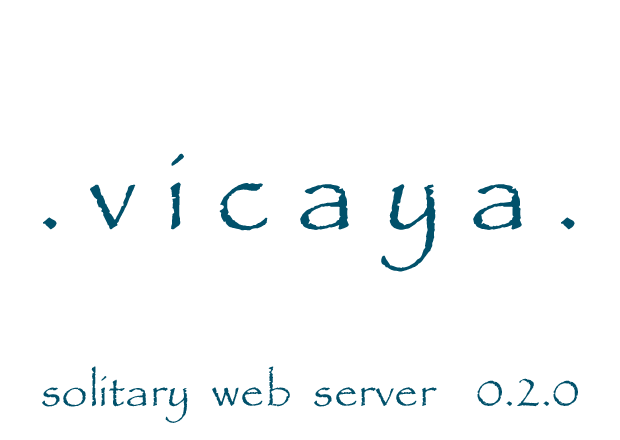
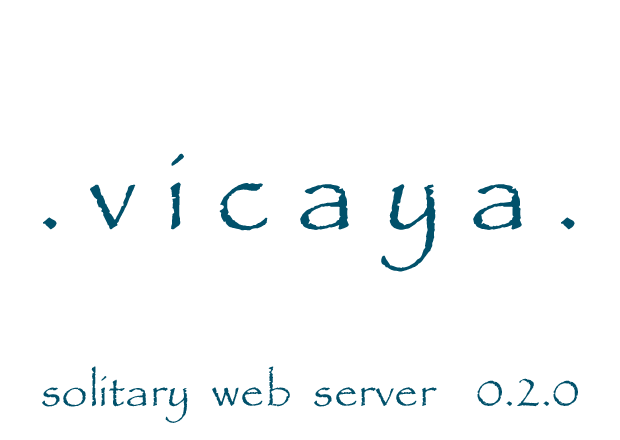
|| Vicaya User Guide || Online: Download || Guides: User Creator Developer ||
Vicaya offers an advanced search framework capable of running from a CDROM with no installation on all platforms.
Documentation for the end user including how to run Vicaya, installation instructions, and more advanced options.
Vicaya supports Windows NT, 2000, XP, and Windows 2003 Server. It may work on earlier versions (such as Windows 95 and 98), but these versions are unsupported. On windows, the Vicaya server may startup automatically. When running from a CDROM, the startup may take several seconds. Please be patient.
If the server does not start automatically, then you may open the CDROM drive in File Explorer and double-click on "start.sh.bat". This should display a splash screen, and eventually open a web browser. An icon will display on in the tray. You may right-click on the tray icon to quit Vicaya.
If 'start.sh.bat' does not work, you may try to use the DOS command line (if you know how to do that) or double click the Launcher.jar file located in the 'vicaya' directory. After a few seonds, you may test that the server is running by pointing your favorite browser to the search page.
Vicaya supports Mac OS X 10.3 and later. It may work on earlier versions of Mac OS X (such as 10.1 and 10.2), but these versions are unsupported. You should see the Vicaya CDROM icon appear on the desktop. Double-click on Vicaya. Then double-click on "start.sh.bat". When running from a CDROM, the startup may take several seconds. Please be patient. You may test that the server is running by pointing your favorite browser to the search page.
If 'start.sh.bat' does not work, you may try to use the Terminal command line (if you know how to do that) or double click the Launcher.jar file located in the 'vicaya' directory. After a few seonds, you may test that the server is running by pointing your favorite browser to the search page.
I will soon be testing on various Macintosh machines; I really do not know what to expect as of yet. If you are familiar with the Terminal command line, you may try to 'cd' to the 'vicaya' folder and execute the following:
java -jar Launcher.jar
I'll admit, I assume that you know what you are doing. The IBM JRE has had mixed results when running from the CDROM. GNU classpath and GIJ/GCJ and the IBM jar have been tested and work when the JRE runs from the harddrive. However the IBM JRE (that I used) did not parse the search result config files correctly (GIJ and Sun's JRE worked better). Vicaya has been tested on Gnome and from the shell (KDE and other window managers should handle Vicaya just fine). Vicaya can be used with all browsers (yes, lynx has been tested). The CDROM can be started with the ''start.sh.bat' script. It has only been tested on Ubuntu 5.10. One of these variations should work:
sh /cdrom/start.sh.bat sh /media/cdrom0/start.sh.bat
Alternatively, you may set the script to be executable (from the harddrive) and double-click the file. I have not gotten this to work -- please send me a HOWTO if you get it going. Another option is to run the Launcher.jar found in the vicaya directory. Or run 'java -jar Launcher.jar' from the command line.
You may test that the server is running by pointing your favorite browser to the search page.
A nice user-friendly installation is planned, though I may forget how to program during the lovely summer. However, the technically adept and impatient can copy the Vicaya structure anywhere on the harddrive.
Again, the user-friendly installation does not yet exist, so this is for advanced users. But once you have installed the directories on the harddrive, you find the start script on the harddrive and launch it as you would from the CDROM.
In the 'vicaya' directory are (potentially) two files: config.properties and context.properties. These are the default files. When run, variations of these files may be created in your home directory under '.vicaya'. Here are some examples depending on your environment.
VICAYA_PROFILE User Read/Writeable scratch space
C:\Documents and Settings\username\.vicaya
/HOME/username/.vicaya
/home/username/.vicaya
/tmp/.vicaya
VICAYA_SERVER Local web server
D:\cdrom\server
/cdrom/server
Modifying these files is not recommended (but soon they may be simplified for just that purpose). Generally, there exists home, base, apps, and context. Home is generally where the server files are located. Files in home are accessible to all users and instances of the Vicaya server. Base is where specific configurations are located. This is typically ~/.vicaya, though you may set it elsewhere if you choose. Apps are the location of plugin web applications. Context points to a context.properties file, typically located in the same directory. The context.properties file tells Vicaya where to find content and web applications.
Unpdates are not yet supported, but coming soon.
The Vicaya project began as a response to a request at AccessToInsight.org for a search engine that could run from a CD-ROM. The goal is to be able to duplicate the website in a CD-ROM including a search engine. However, the Vicaya project is designed to support any offline website. In fact, it might be possible to support any read-only J2EE web application in addition to search (I'd love to learn about it and would be happy to offer suggestions).
|| Vicaya User Guide || Online: Download || Guides: User Creator Developer ||